How to install Plutonium Mod#
Plutonium Launcher#
- Download plutonium.exe
You can save the launcher anywhere you want, somewhere convenient such as your desktop or the game folder.
- Open the launcher, if smart screen comes up click More info, then Run anyway.
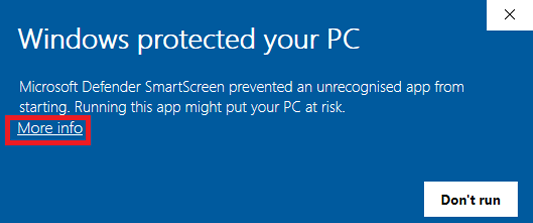
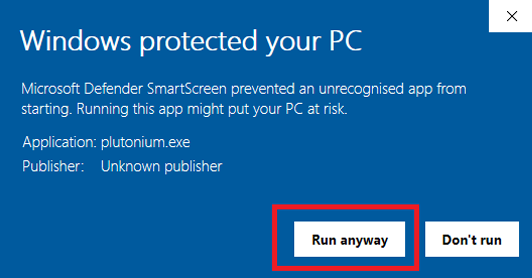
The launcher will now start the process of installing the client files.
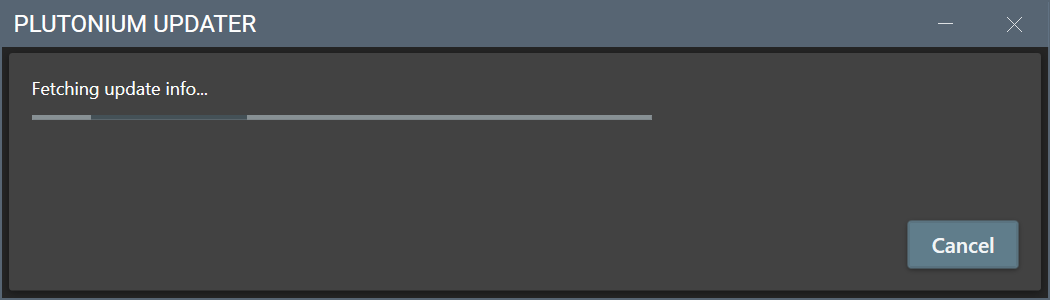
- Enter your forum credentials to login, if you don't already have a forum account you can create one here.
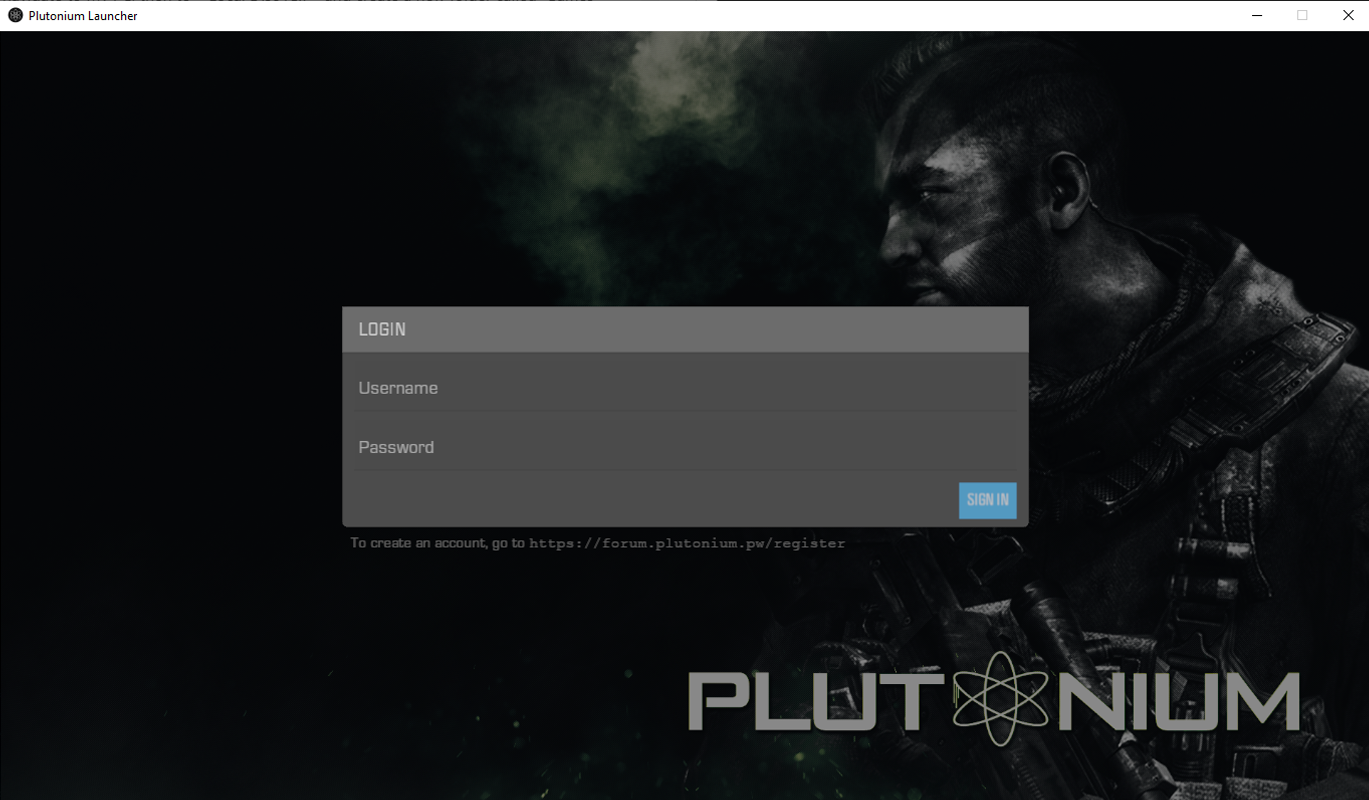
- Setup the game you want to play.
T6 (Black Ops 2)#
Setting up T6 with the Plutonium Launcher#
Navigate to Black Ops 2, click on SETUP and then select your Black Ops 2 game folder.
The folder you need to select is most likely called Call of Duty Black Ops II and should be in {Drive letter}\Program Files (x86)\Steam\steamapps\common.
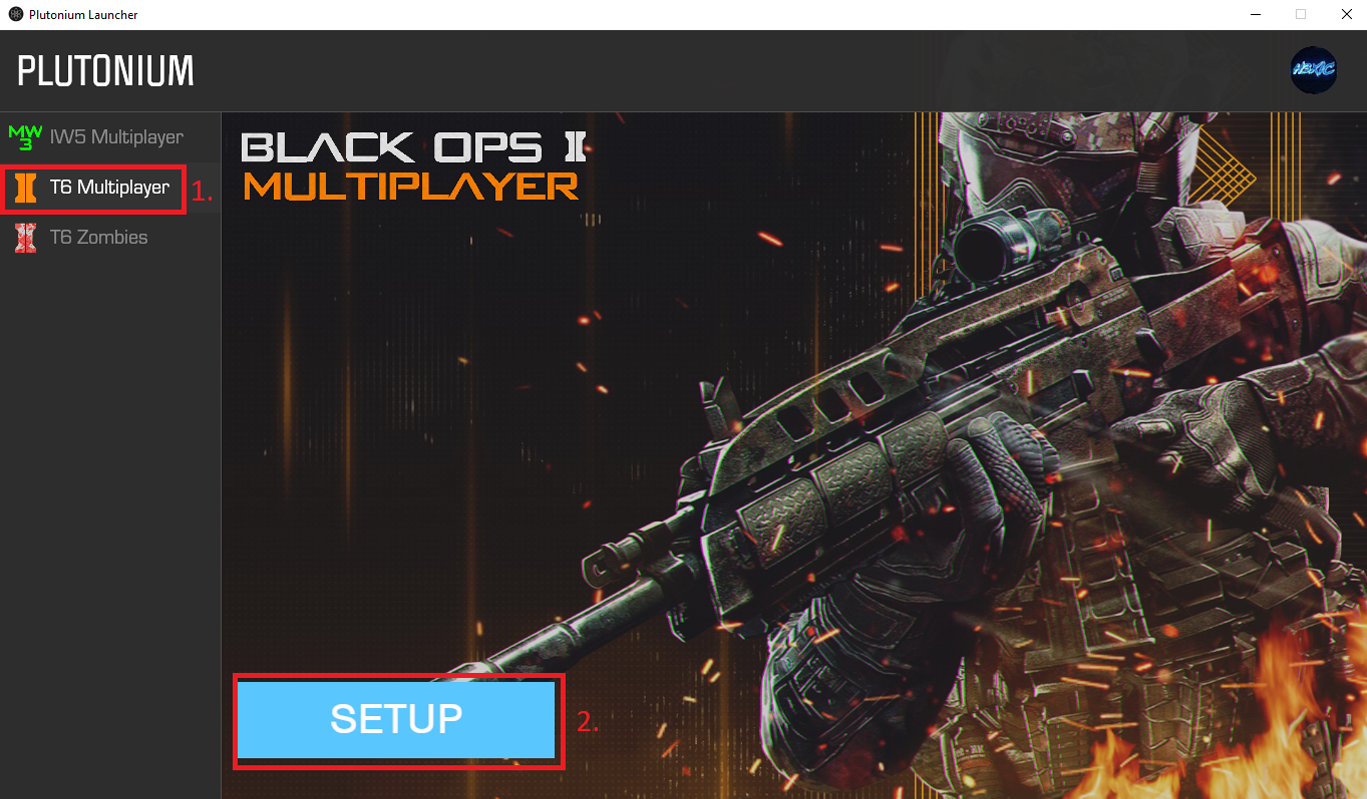
(If you ever need to reselect the game folder, simply click on Game Settings next to the PLAY button)

For those struggling to locate your game folder, this is what the contents of the game folder will look like:
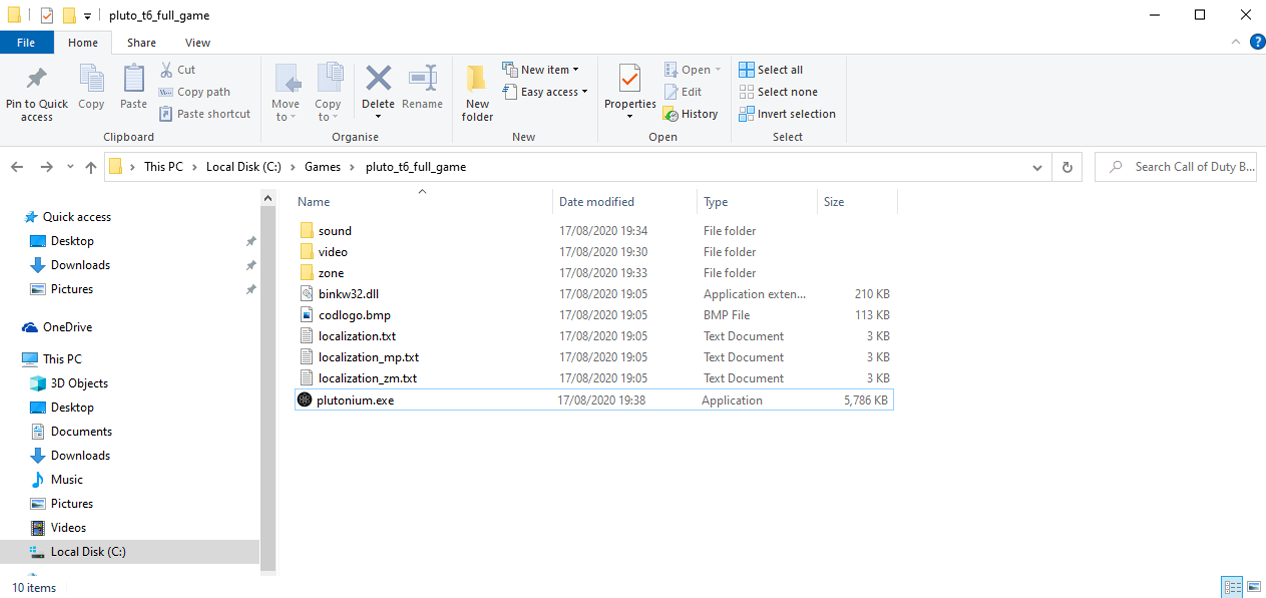
T6 Error: Invalid Game Path#
If you get this error then the folder that you selected during the setup doesn't contain the game files.
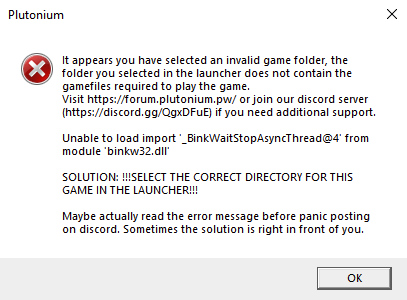
If you get this error then this means you selected your entire disk instead of the game folder.
C:\ is not your Black Ops II folder.

In both cases, the way to fix this issue is to click on Game settings in the launcher and to select the folder that contains the Black Ops II files.
If you can't find it then read the guide from the start again.

Congratulations you have completed the installation guide.
To launch BO2 simply open the Plutonium launcher and select PLAY.
IW5 (Modern Warfare 3)#
Installing the base game (MW3)#
Note: This section will cover downloading a FREE copy of MW3. Please skip this section if you already have a copy of the game.
Please note we highly recommend buying the game if you do not own it, if you enjoy a game you should support it's developers.
Open Steam, if you do not have Steam installed you can download it here.
Method 1#
Click on this link to start the installation of Call of Duty: Modern Warfare 3 - Dedicated Server in Steam steam://install/42750.
Method 2 (If Method 1 does not work)#
- Go to
LIBRARYand from the dropdown menu selectTOOLS.
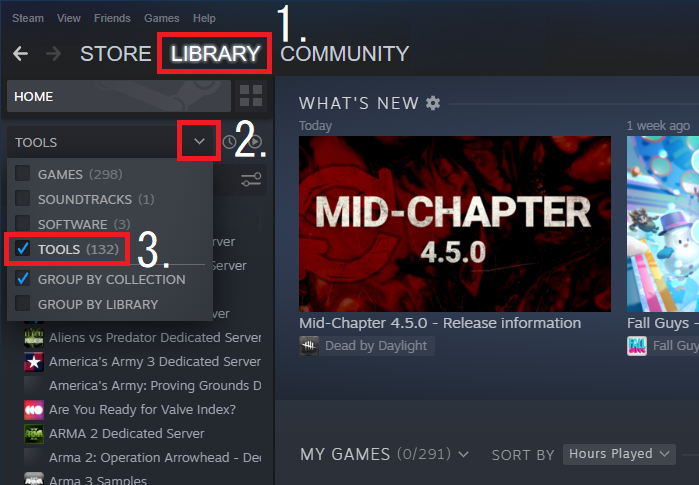
- Locate
Call of Duty: Modern Warfare 3 - Dedicated Server, select it and then click the cog icon thenProperties.
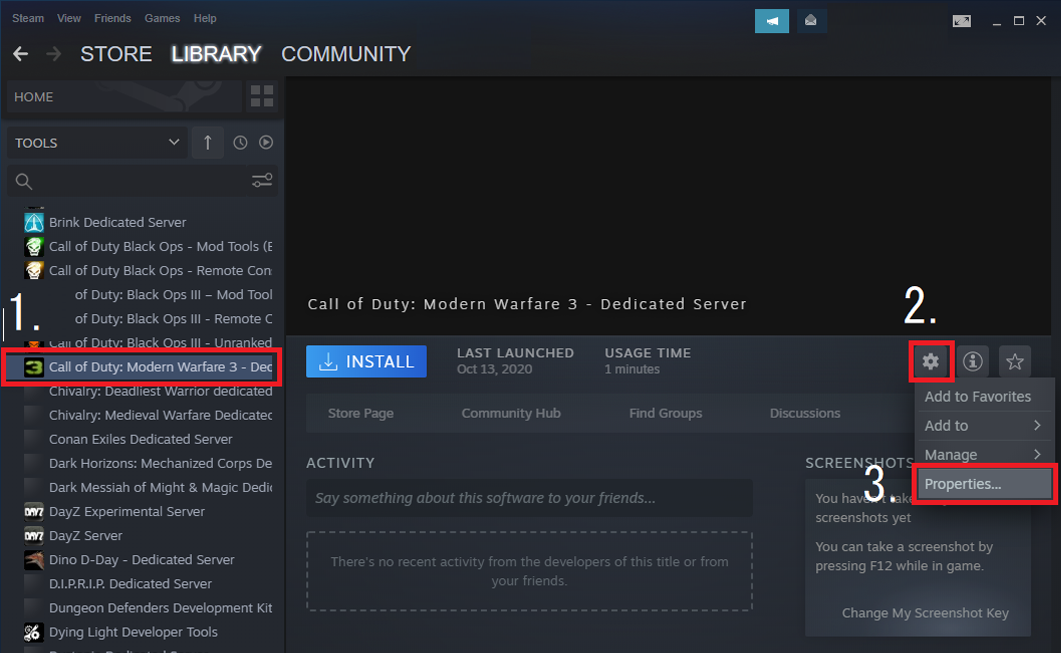
- Navigate to the
LANGUAGEtab and ensure the language is set toEnglish. This is very important as the Steam MW3 Dedicated Server can not install properly for other languages. Failing to do so will result in missing files and errors later on.
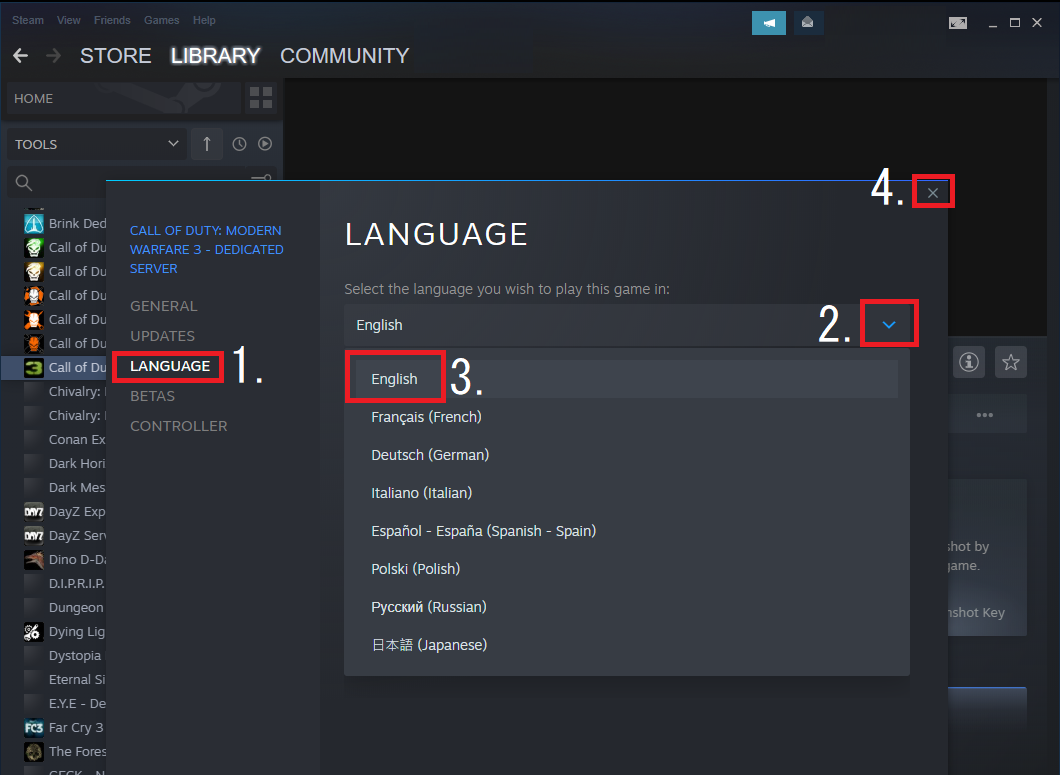
If you want the game in your native language we suggest purchasing the game and its DLCs on a key site or during a Steam sale.
- Select
INSTALLthenNextthenFinish.
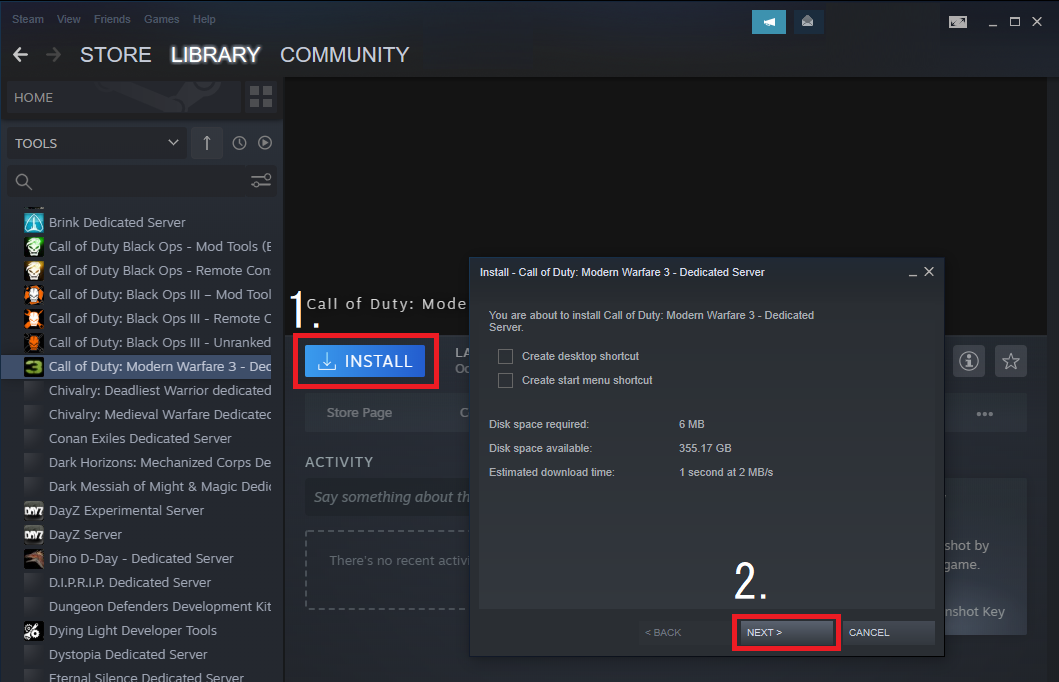
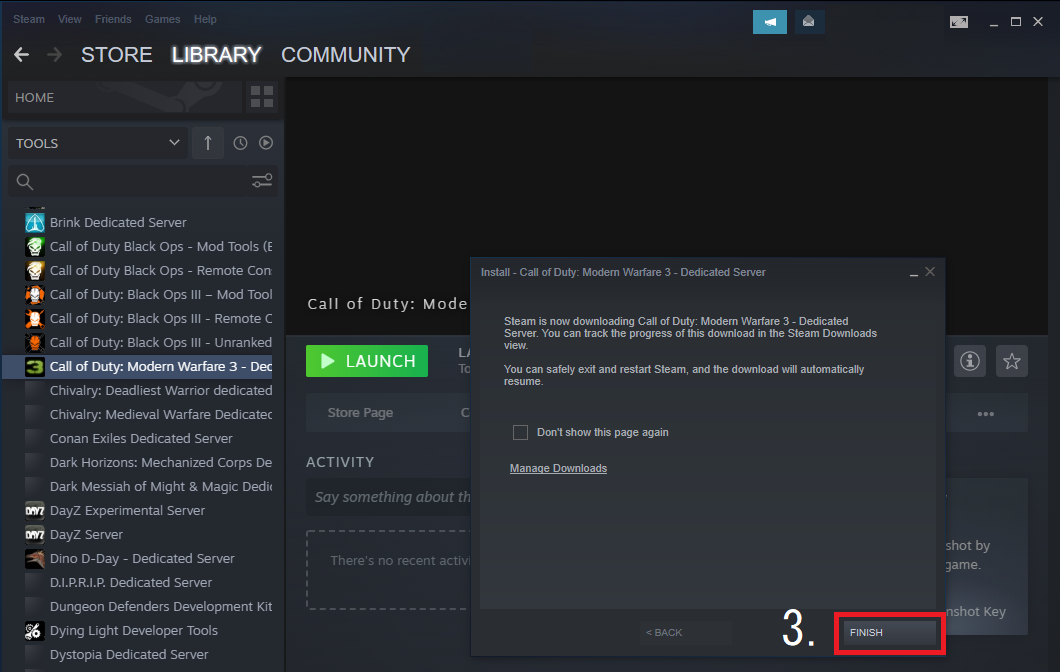
Now simply wait for the download to complete, you can monitor progress by clicking the DOWNLOADS text at the bottom of Steam. Once the download completes you will have a copy of MW3.
Setting up IW5 with the Plutonium Launcher#
Navigate to Modern Warfare 3, click on SETUP and then select your Modern Warfare 3 game folder.
The folder you need to select will be called Call of Duty Modern Warfare 3.
Do not select your Games folder or your Document folders. Select the folder with Modern Warfare 3 files in it!
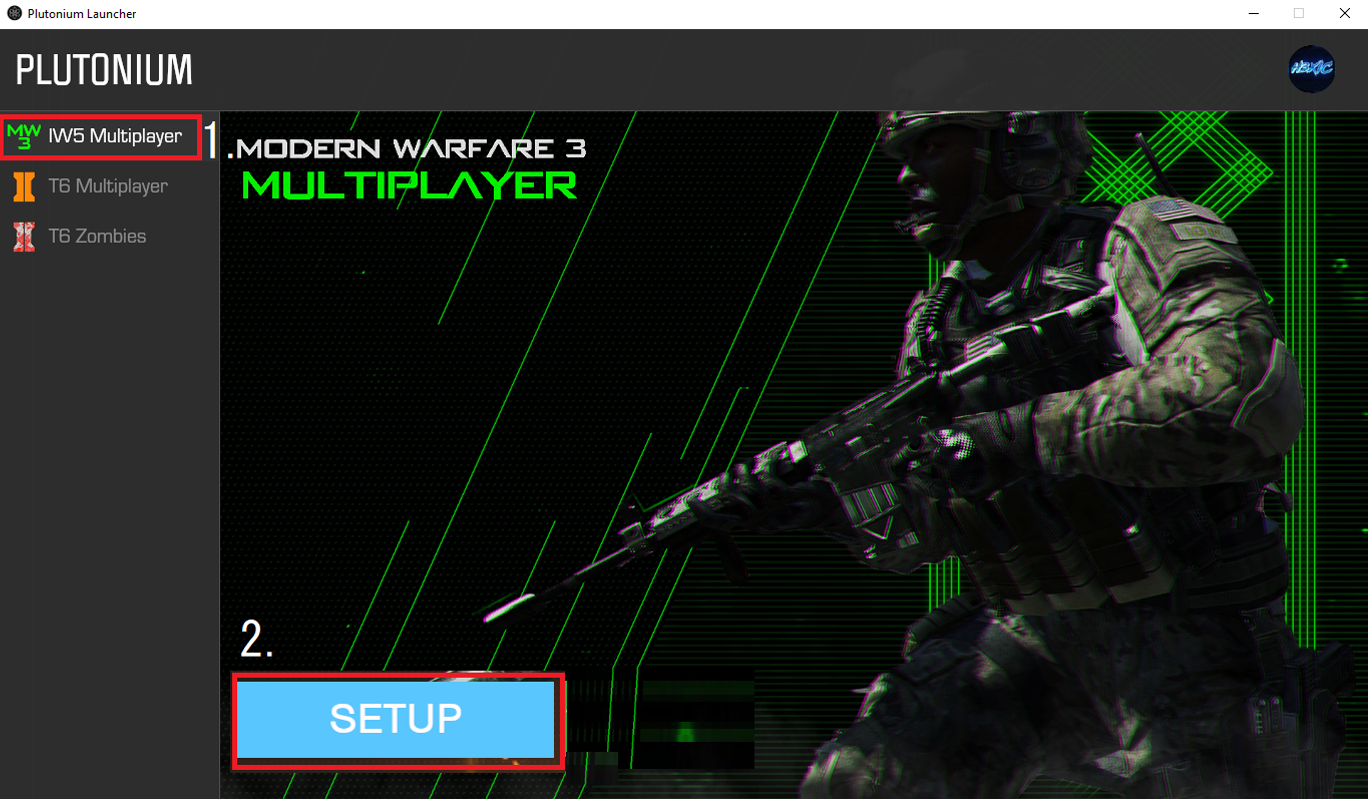
- If you have followed along with this guide it will be in this location:
C:\Program Files (x86)\Steam\steamapps\common\Call of Duty Modern Warfare 3.
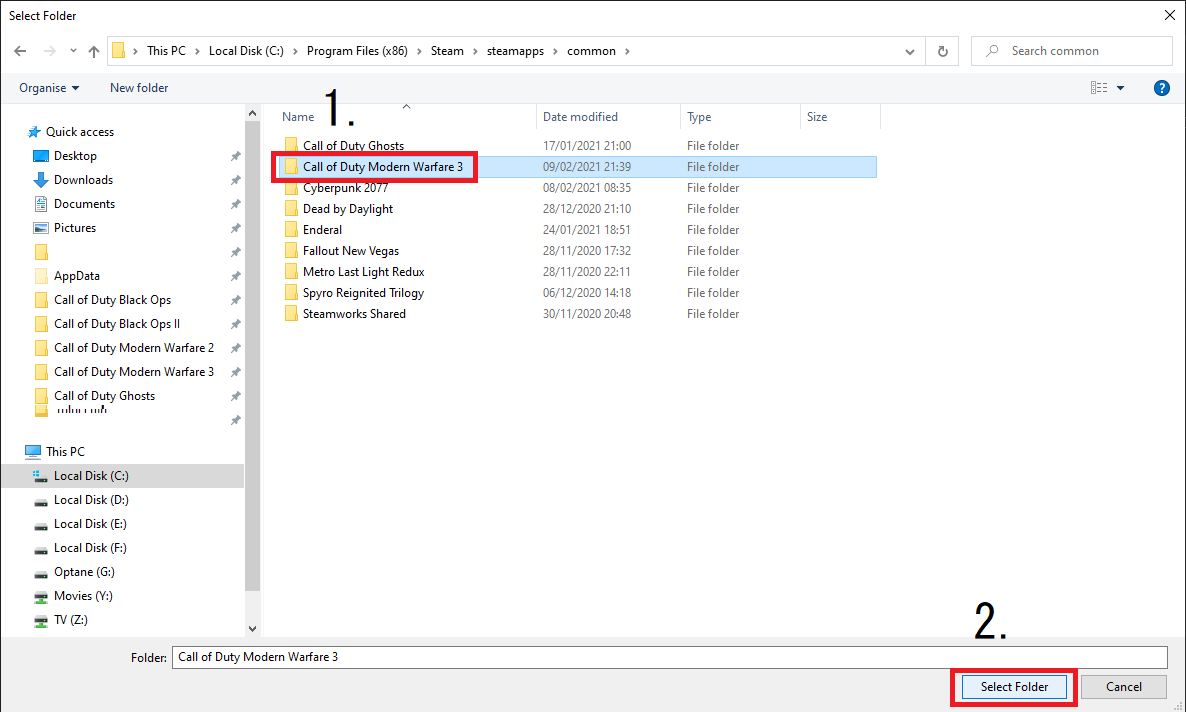
(If you ever need to reselect the game folder, simply click on Game Settings next to the PLAY button)

For those struggling to locate your game folder, this is what the contents of the game folder will look like:
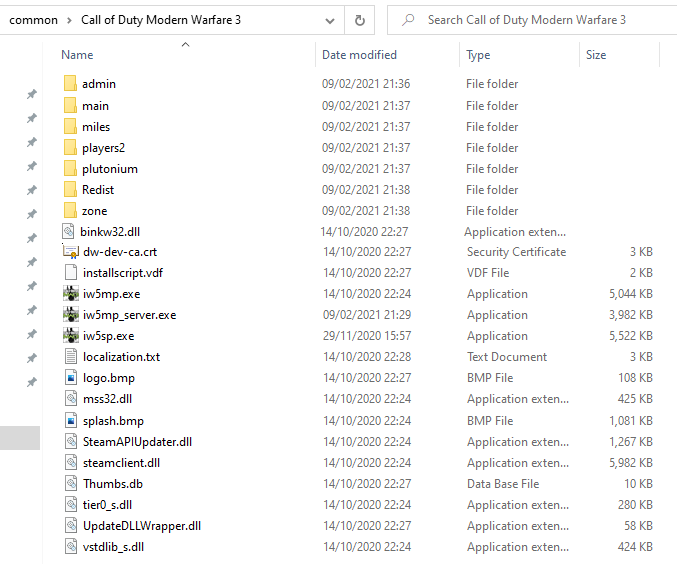
IW5 Error: Invalid Game Path#
If you get this error then the folder that you selected during the setup doesn't contain the game files.
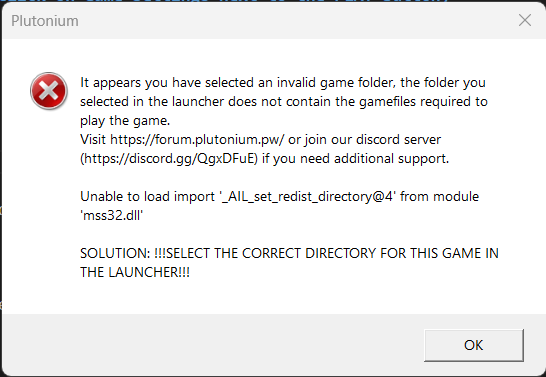
If you get this error then this means you selected your entire disk instead of the game folder.
C:\ is not your Modern Warfare 3 folder.

In both cases, the way to fix this issue is to click on Game settings in the launcher and to select the folder that contains the Modern Warfare 3 files.
If you can't find it then read the guide from the start again.

Congratulations you have completed the installation guide.
To launch MW3 simply open the Plutonium launcher and select PLAY
It will crash the first time you start the game as it needs to delete a file, this is to be expected, so simply launch again and you won't get the error again!
T4 (World at War)#
Setting up T4 with the Plutonium Launcher#
Navigate to World At War, click on SETUP and then select your World At War game folder.
The folder you need to select is most likely called Call of Duty World At War and should be in C:\Program Files (x86)\Steam\steamapps\common.
(If you ever need to reselect the game folder, simply click on Game Settings next to the PLAY button)
T4 Error: Invalid Game Path#
If you get this error then the folder that you selected during the setup doesn't contain the game files.

If you get this error then this means you selected your entire disk instead of the game folder.
C:\ is not your World at War folder.

In both cases, the way to fix this issue is to click on Game settings in the launcher and to select the folder that contains the World at War files.
If you can't find it then read the guide from the start again.

Congratulations you have completed the installation guide.
To launch WAW simply open the Plutonium launcher and select PLAY
T5 (Black Ops 1)#
Setting up T5 with the Plutonium Launcher#
Navigate to Black Ops, click on SETUP and then select your Black Ops game folder.
The folder you need to select is most likely called Call of Duty Black Ops and should be in C:\Program Files (x86)\Steam\steamapps\common.
(If you ever need to reselect the game folder, simply click on Game Settings next to the PLAY button)
T5 Error: Invalid Game Path#
If you get this error then the folder that you selected during the setup doesn't contain the game files.

If you get this error then this means you selected your entire disk instead of the game folder.
C:\ is not your Black Ops folder.

In both cases, the way to fix this issue is to click on Game settings in the launcher and to select the folder that contains the Black Ops files.
If you can't find it then read the guide from the start again.

Congratulations you have completed the installation guide.
To launch BO1 simply open the Plutonium launcher and select PLAY
Guitar Hero III#
This section will cover installing Guitar Hero III.
-
Download PreLoader.exe and save it to an empty Folder, PreLoader will download the Game Files into this Folder.
-
Launch PreLoader.exe and let it finish downloading and setting up.
-
Launch GH3.exe to start the Game.
-
When the Game prompts you if you want to play online confirm this, then choose to register a new Account.
-
Create a new Account using the Name and Password of your choice (Name can contain Lowercase Letters only!) and leave the "License" field empty.
Do not log in with your Plutonium Forum Account, the Accounts for this Game are not tied to the Forum.
That's it, have fun playing!
On this page
- Plutonium Launcher
- T6 (Black Ops 2)
- Setting up T6 with the Plutonium Launcher
- T6 Error: Invalid Game Path
- IW5 (Modern Warfare 3)
- Installing the base game (MW3)
- Method 1
- Method 2 (If Method 1 does not work)
- Setting up IW5 with the Plutonium Launcher
- IW5 Error: Invalid Game Path
- T4 (World at War)
- Setting up T4 with the Plutonium Launcher
- T4 Error: Invalid Game Path
- T5 (Black Ops 1)
- Setting up T5 with the Plutonium Launcher
- T5 Error: Invalid Game Path
- Guitar Hero III