Setting up a server#
Requirements#
- A PC/VPS, running either Windows 10 or Windows Server 2019.
- Knowledge on how to port forward
- A Plutonium forum account
- Notepad++/Any other code editor
- A Copy of the game installed in
C:\gameserver\T5.
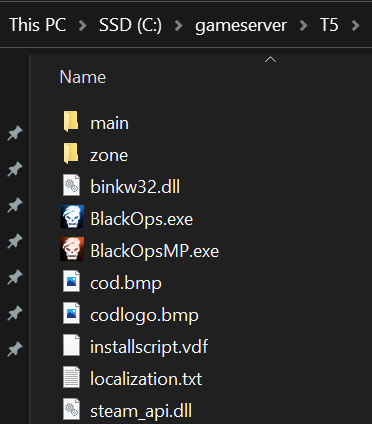
1. Preparation#
-
Download the Plutonium Launcher, and place it in your server folder.
-
Run
plutonium, so it can download the required files. -
Download the T5 Config Files
-
Move everything but the
localappdatafolder into the server folder.
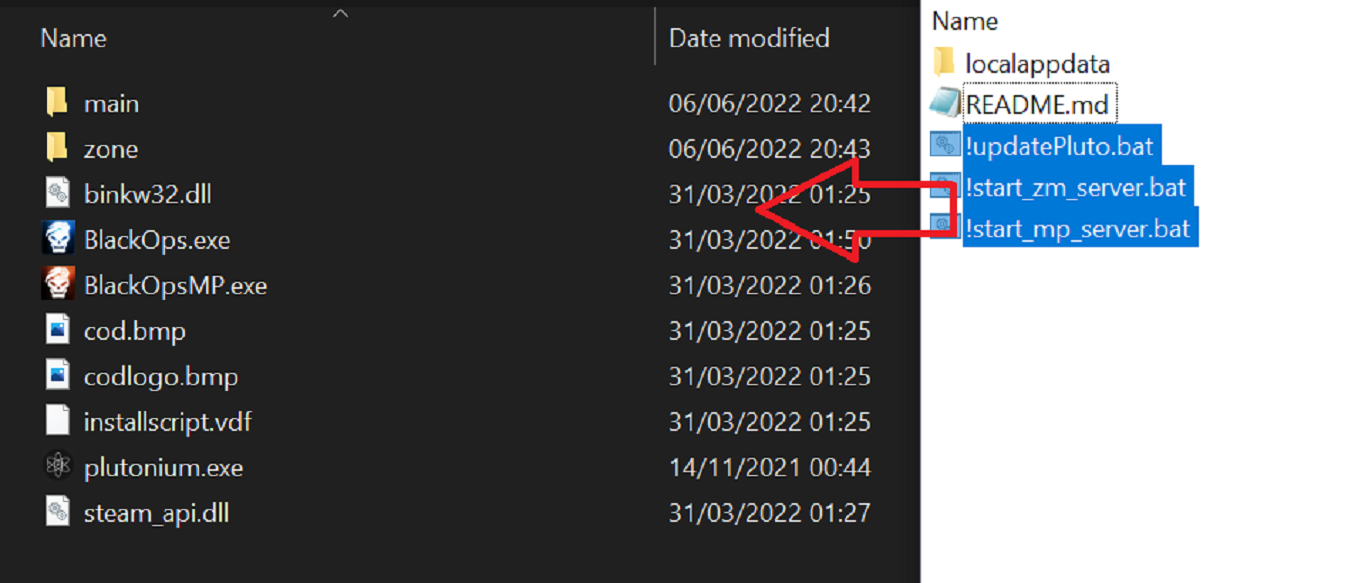
- Next, Press
Windows+Rand type%localappdata%\Plutoniumand move everything from inside the ZIP'slocalappdata>Plutoniumfolder into here.
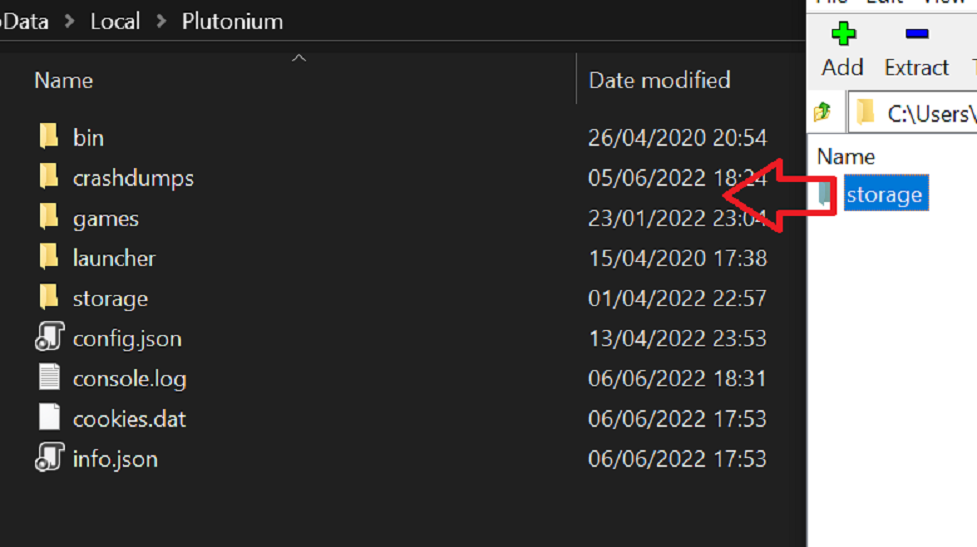
1.2 Creating a server key#
-
Open the Plutonium Server Key page.
-
Fill in the name of the server and select the correct game.
-
Click on create, then copy the server key.
-
Paste the key into the start bat under
set key=xxxx, replacexxxxwith your key.

2. Basic server configuration#
1. Open the start.bat file for the server you want, make sure you note down the port it is using. If you are hosting a server on the same machine you are running the game from, please change the port number to something different (28963 for example).
2. Edit your server.cfg file with whatever changes you want (i.e. RCON Password/Map Rotation/Round Limits/etc/etc).
3. Double click the bat file.
4. Wait for the server to finish loading.

Port Forwarding#
Hosting a game server requires you to port forward to make your server accessible from outside of your network. Since every router is different we can't make a guide for every router so we recommend searching "your router name + port forward" on Google. Port forward the port you specified in your start.bat file.
You will also need to add the port to your Windows Firewall, refer to this Tom's Hardware article.
3. Advanced server configuration (Mods / FastDL)#
You can read our guide here about loading mods onto a dedicated server.
To setup FastDL, read our guide here.
4. (Optional) Slimming down server directory#
- You can delete everything inside
mainexceptiw_00.iwdandserver.cfg.
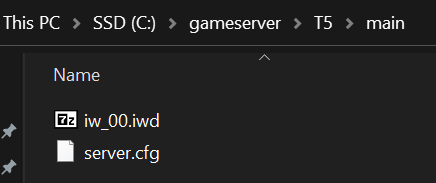
5. (Optional) Install a server management tool (IW4MAdmin)#
Verify g_log "games_mp.log" is unique (in your server.cfg file)
Set g_log to your server name for example if you are hosting a TDM and a Search and Destroy server your g_log's might look like this:
g_log "tdm_server.log"
g_log "sd_server.log"
Verify g_logSync is set to 2.
- Download .NET Core 6.0.x Runtime or newer [Windows]/[Linux].
- Download IW4MAdmin.
- Follow the IW4MAdmin setup guide.
6. (Optional) Hosting a second server#
Make a copy of the start.bat file and the server.cfg file and rename them.
Edit the server.cfg to meet your needs.
Edit the copy of the bat file to: use your new server key, use a new port, and use your new config file.
(You must forward the second port as well)
Start the server through the new .bat file.
Additional Notes / FAQ#
Why can't i connect to my server via the console?#
T5 works differently in this regard, here you don't connect to servers via IP but via their Session ID that is aquired from our backend. You can't connect to servers directly using their IP on T5.
Why can't I find my server hosted at home while others can?#
Your router probably doesn't support NAT-Loopback (aka. NAT-Reflection) and that's why it doesn't know how to forward the network traffic. In order to connect to your server, open the console and type connect 127.0.0.1:yourPort
(If you are hosting on the same machine you are playing on), If not, you will need to find your servers private IP address (same one you used for port forwarding) and connect using that. For example: connect 192.168.1.5:yourPort
I can't open my game while my server is running?#
This is due to the client having a check that only one copy is open at a time. Simply start the client first, then your server. Note that if you do this, you will have to change your servers port to a different one as the client takes 4976 when it starts.
You said we can delete game files to save disk space, is it worth it?#
We recommend it, the files to host MP and ZM servers from the same folder with all maps and modes require roughly 3GB instead of 11GB and HIGHLY speeds up loading times as unnecessary files are not loaded.
On this page
- Requirements
- 1. Preparation
- 1.2 Creating a server key
- 2. Basic server configuration
- Port Forwarding
- 3. Advanced server configuration (Mods / FastDL)
- 4. (Optional) Slimming down server directory
- 5. (Optional) Install a server management tool (IW4MAdmin)
- 6. (Optional) Hosting a second server
- Additional Notes / FAQ
- Why can't i connect to my server via the console?
- Why can't I find my server hosted at home while others can?
- I can't open my game while my server is running?
- You said we can delete game files to save disk space, is it worth it?