How to repair your game files#
The repair Process for T4, T5, and T6#
Official Steam guide to repair your game
-
Go in your Steam library
-
Right click on your game then click on Properties
-
In the properties menu go in the Local files tab and click on Verify integrity of game files
The repair Process for IW5#
The officially supported way of installing IW5 is to download the free MW3 Dedicated Server via Steam. The repair guide will cover repairing your game files via Steam, this also works if you own the game on Steam. Any 3rd party repacks of MW3 are not supported by us.
1. Open Steam and navigate to your Steam Library.
2. Locate the MW3 Dedicated Server or MW3 Multiplayer (if you own it) in your Steam library.
3. Right click the entry in your Steam library and click Properties.
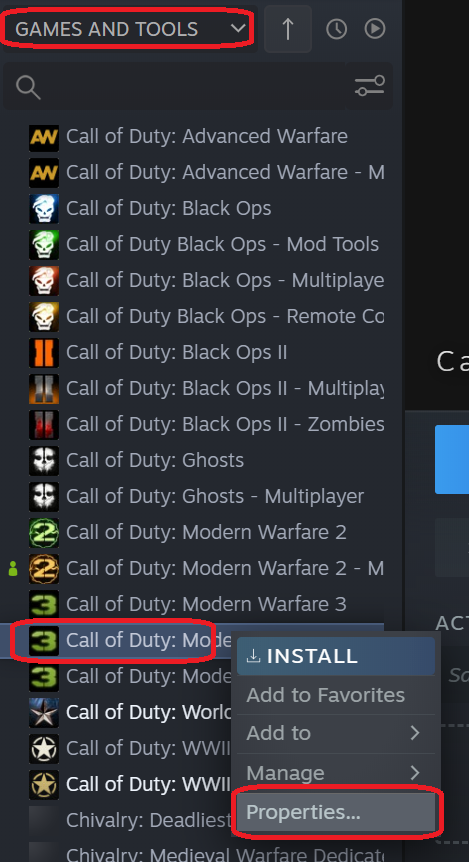
4. Click Local Files and hit Verify integrity of tool files... (this will be called Verify integrity of game files... if you own the game on Steam).

5. Steam will now check your local files and download any missing or outdated ones, as soon as it's done your game files should be repaired.
If you don't own the game on Steam and use the MW3 Dedicated Server files to play make sure the language (below local files in the properties dialogue) is set to English.
Steam provides incomplete files if any language other than English is set.
If you don't own the DLCs on Steam or use the MW3 Dedicated Server files, Steam won't check and repair the DLC files and they have to be redownloaded manually.