Controller Support#
You should disable Steam's controller support (or exit Steam completely) before trying controllers on Plutonium.
Simply go to Steam Settings -> Controller -> General Controller Settings and untick the Checkboxes like shown below.
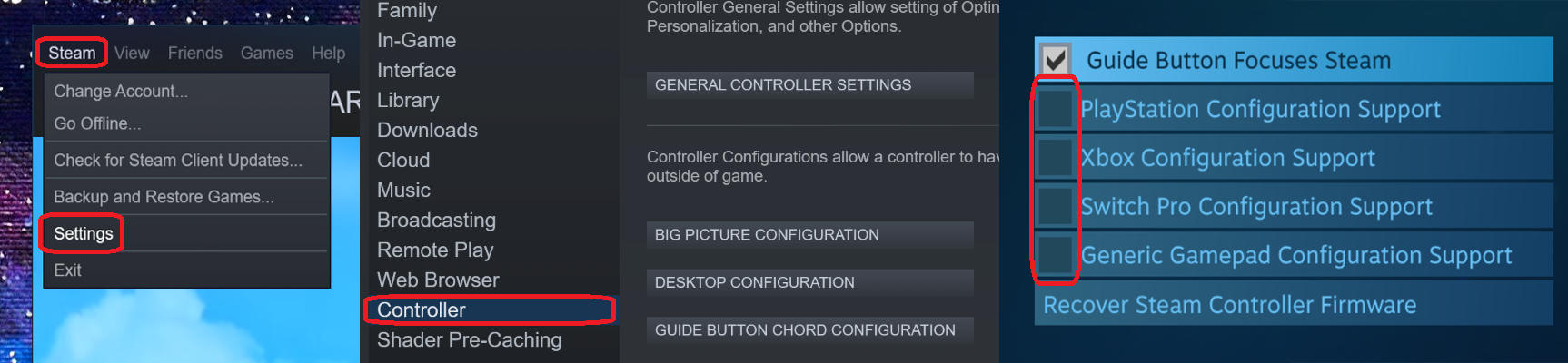
Xbox Controllers#
Xbox controllers should be plug-and-play with all our games.
Simply plug your controller into your computer and open Plutonium.
PS4 & PS5 Controllers#
PS4 and PS5 controllers require an additional software to work outside of Steam on Windows.
1. Download DS4Windows. We recommend downloading DS4Windows_VERSION_x64.zip.
2. Open the downloaded zip, and copy the DS4Windows folder to a safe place like your Documents folder.
3. Open the extracted folder, then open DS4Windows
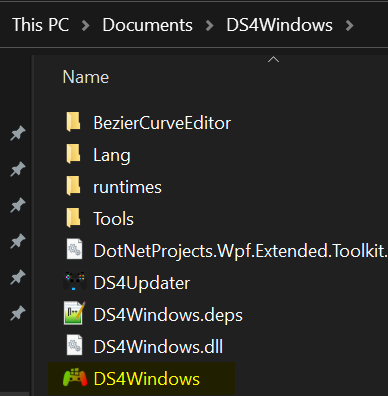
4. If you get a message like this, then hit Yes.
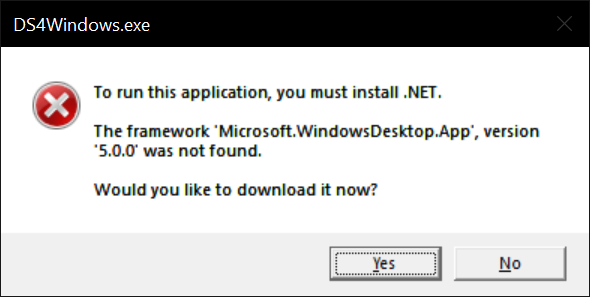
4a. Your browser should open, and you want to download the Windows x64 version.
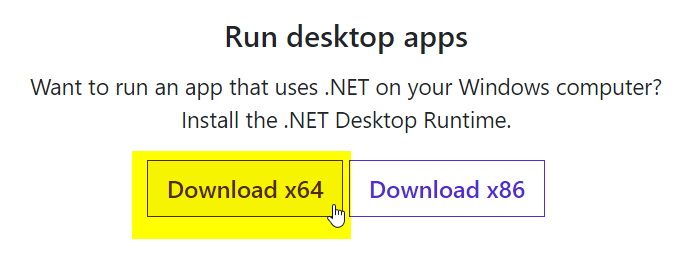
4b. Open & install .NET.
4c. If you still get an error similar to step 4 then simply download and run the .NET redist shown on the release page (the page opened in step 1)
5. After installation, try DS4Windows again.
6. Select Appdata for your SaveWhere path.
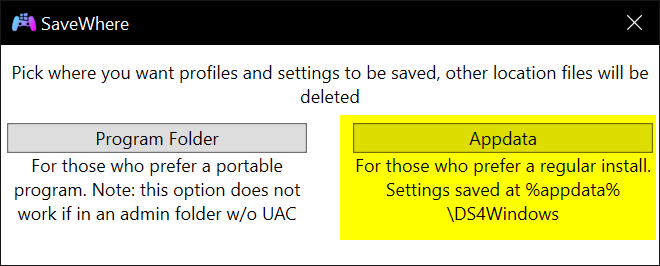
7. Install the ViGEmBus Driver.
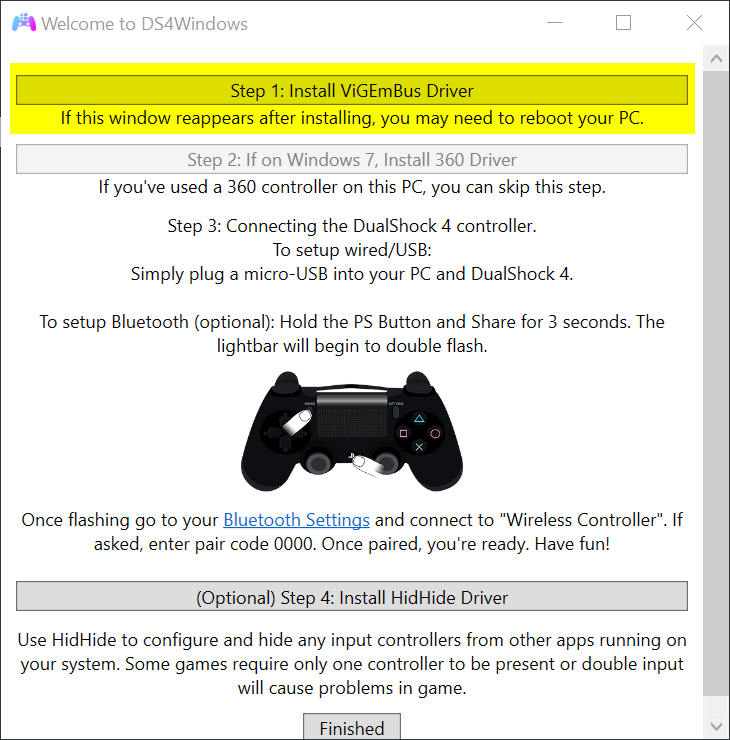
8. Connect your PS4 Controller to your PC.
If you are using bluetooth, follow the prompts inside DS4Windows
9. Once connected, hit Finish on the Welcome to DS4Windows screen.
10. Configure your controller and start DS4Windows in the main window.
11. Go in game and see if your controller works!
Note that DS4Windows must be running to detect your controller so make sure it is enabled on startup in the settings.
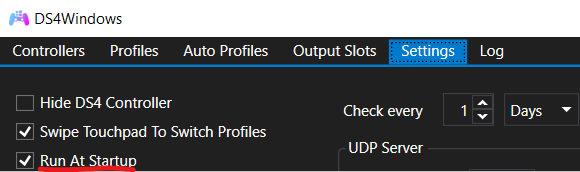
PS3 Controllers#
Just like the other Playstation controllers PS3 controllers require an additional software to work outside of Steam on Windows. There are multiple tools that you can use to get your PS3 controller working but for this guide we'll use ScpToolkit.
1. Download ScpToolkit.
2. Open the downloaded setup, and click Next without changing any setting. At the end click on Run Driver Installer
3. Follow all the instructions on screen and make sure to read everything (initialize the dualshock controller and install the required drivers). Clicking Next will not install anything, you have to click on the install buttons showed on screen like the one in the screenshot below. You can skip the installs you don't need such as Bluetooth.
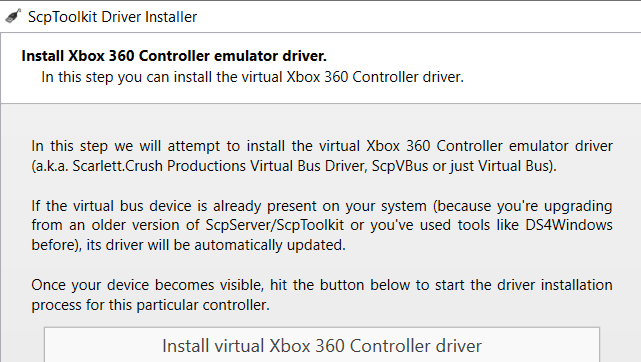
If your controller is still not working you can open ScpServer application (found in the ScpToolkit folder) and start it manually if it's not started already.
The ScpSettings application will let you change settings such as enabling/disabling rumble, changing the joysticks dead zone and other things.
My controller is still not working#
Any controller#
First make sure the controller is enabled in the game's settings. This is usually in Settings > Controls > Gamepad.
We also recommend trying your controller in a game rather than in the menus since not all games support/fully support controllers in the menus.
Last, make sure that you either unticked the right settings in Steam as mentioned at the top of this page or that you completely exited Steam by right clicking the Steam icon in the tray menu in Windows taskbar and clicking Exit.
DS4Windows#
If you are using DS4Windows make sure to select the default profile.

Then click on the Edit button, go to the tab called Other (on the far right) and make sure Emulated Controller is set to Xbox 360.
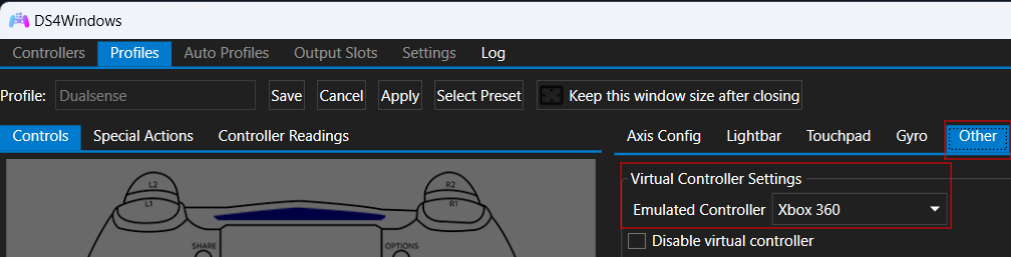
World at War#
If you think you did everything right and your controller is still not working on World at War then you can try applying the game's controller config.
Switching Reload Action#
Controller users are used to the X / Square button being used to reload but also held down to do the 'use' action. On keyboard these are swapped to 2 separate keys, by default R for reload and F for use.
To swap it do the following:
- Open the console
- Enter the following:
bind r +usereload
R should now be swapped to +usereload instead of +reload. Ensure your controller is mapped to the R button and you should be fine.
Switching Triggers/Bumpers#
You can switch the triggers and bumpers around by opening the console and pasting this in:
bind BUTTON_LSHLDR "+speed_throw"; bind BUTTON_RSHLDR "+attack"; bind BUTTON_LTRIG "+smoke"; bind BUTTON_RTRIG "+frag"